 |
||||||||||||||||||||||||
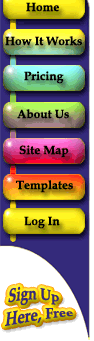 |
|
|||||||||||||||||||||||
|
Color printing on text page is now possible with the new InstantPublisherColor software. If your book contains color photos, all you do is select color printing and tell us how many pages are in color and the InstantPublisherColor software will do the rest. Please remember that with color, a broadband internet connection is necessary due to the size of the file.
|
||||||||||||||||||||||||
|
|
||||||||||||||||||||||||
We will start with the sign up. Simply click the Sign Up Here Free link to take you to the sign up page. |
 |
|||||||||||||||||||||||
|
|
||||||||||||||||||||||||
Once you have filled out the form, read and agree to the Terms and Conditions. Then click the sign up button at the bottom of the screen to become an InstantPublisherColor.com member free of charge with no obligation. |
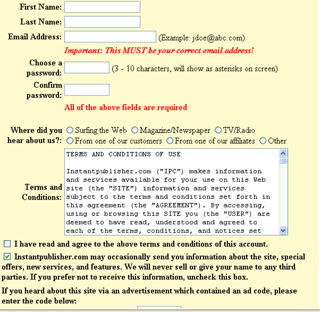 |
|||||||||||||||||||||||
|
|
||||||||||||||||||||||||
Once you have completed the sign up screen you will be taken to your Member page. This is also the page you will be logged in to when you fill in the member user name and password on the homepage. This page is basically your directory to get around the member area. You will need to download the software at this time by clicking the link in the upper right paragraph. You will then be taken to a license agreement page. Read the agreement and click the I agree button to start the download. You will be prompted to restart your computer after the install so you might want to have all programs closed before starting the download. |
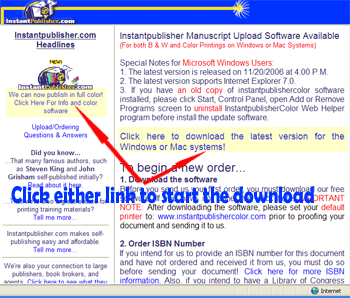 |
|||||||||||||||||||||||
|
|
||||||||||||||||||||||||
This is the page with the InstantPublishColor software installers. Select the right file according to your Operating System. Our software works for both Windows system and Mac OS. |
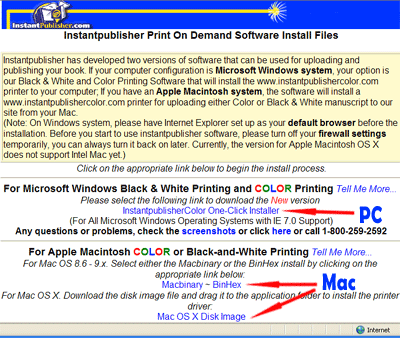 |
|||||||||||||||||||||||
|
|
||||||||||||||||||||||||
Once the download is complete you are now ready to upload your book or document. Before uploading your document please double check margins for the book size you are going to print and check all spelling and grammar errors. When you are satisfied with what you have make your Internet connection and click the print button. Select www.instantpublishercolor.com as your printer. Please go to PageMaker and QuarkXPress pages to learn more about printing from PageMaker and QuarkXPress. Make sure uncheck "Reader's Spread" or "Spreads" checkbox when you print from any software with this function and always set the paper size at 8.5 x 11 (US Letter). |
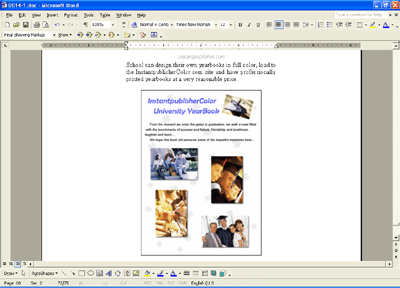 |
|||||||||||||||||||||||
|
|
||||||||||||||||||||||||
When you click the print to www.instantpublishercolor.com button your will be asked to enter your email address and Instantpublishercolor.com password. Fill in and click OK to start the upload. |
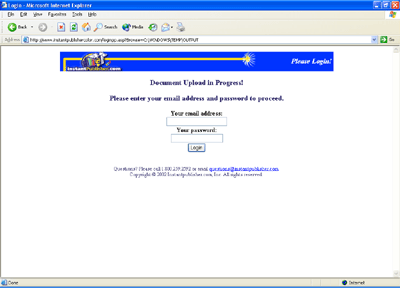 |
|||||||||||||||||||||||
|
|
||||||||||||||||||||||||
| Compress and encrypt the file. | 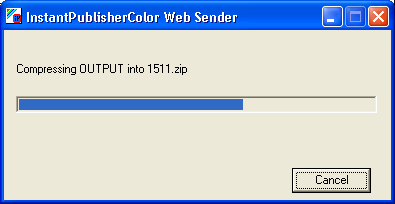 |
|||||||||||||||||||||||
|
|
||||||||||||||||||||||||
You should see the screen to the right come up in your browser. If you have a slow connection and or have a large book this may take a while. When the upload is finished you will see your document in the display window. Select your name, page size and click the continue button to save the document to your file. |
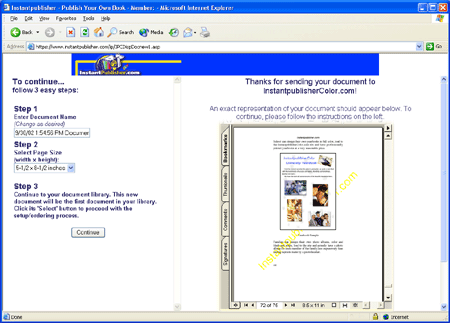 |
|||||||||||||||||||||||
|
|
||||||||||||||||||||||||
After saving your document to file you will then be taken to your library listing page. To select a particular document to view or publish choose the select button next to the document. IPC stands for InstantPublisherColor coloring printing documents. |
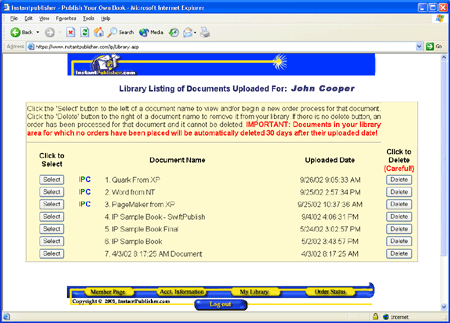 |
|||||||||||||||||||||||
|
|
||||||||||||||||||||||||
You will be taken to the display screen where you can check all pages in your book along with the margins. If you are satisfied and are ready to publish select the binding style and click the Continue The Order Process button. |
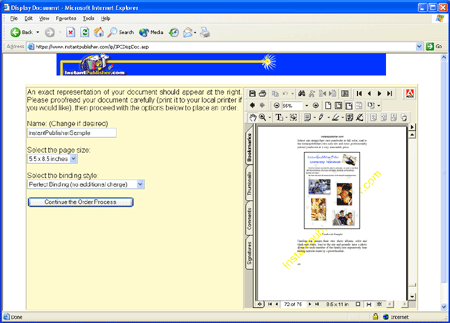 |
|||||||||||||||||||||||
|
|
||||||||||||||||||||||||
 |
||||||||||||||||||||||||